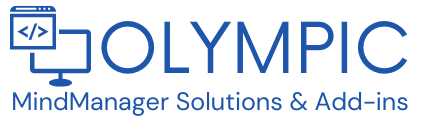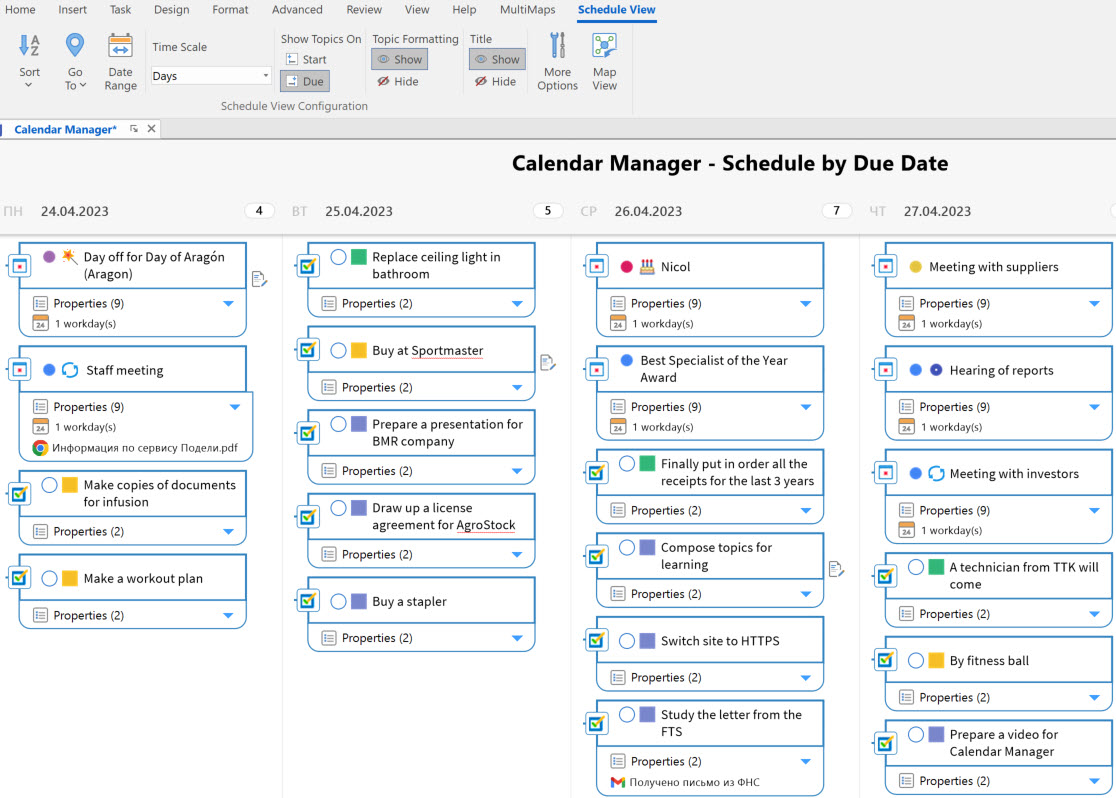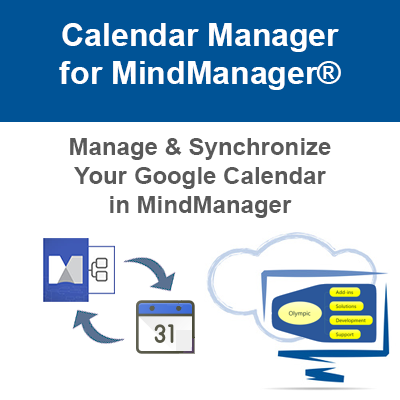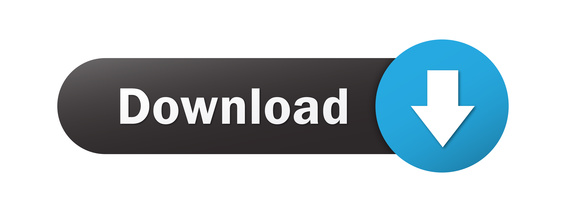Calendar Manager for MindManager
Calendar Manager integrates your Google calendar data (events and tasks) with MindManager.
With this Calendar Manager you can:
Add Google events and tasks to your maps, Create events, Create tasks, Edit Events and Synchronize events and tasks in your maps with their originals on Google Calendar.
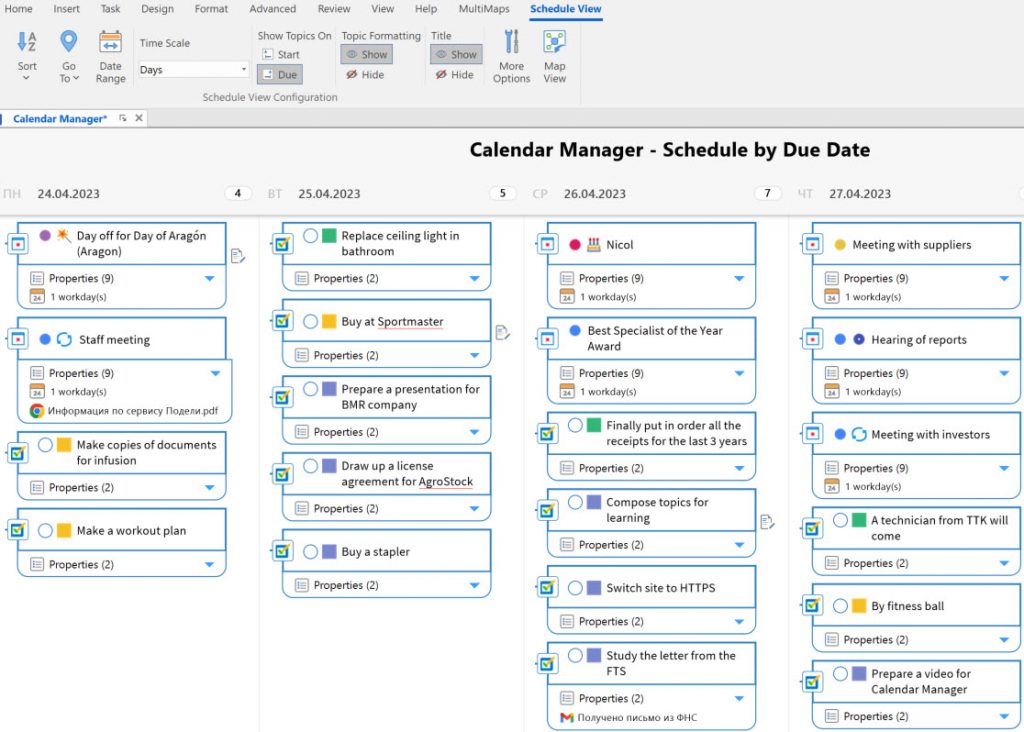
Calendar Manager
(Google Calendar for MindManager)
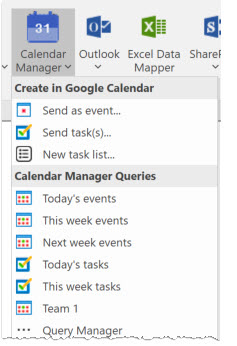
The Calendar Manager Add-In is designed to integrate your calendar data (events and tasks) with MindManager.
With this Calendar Manager you can:
Add Google events and tasks to your maps from your Google Calendars and Google Tasks. This is done by querying your Google Calendar. The query collects events/task from your calendars or task lists by the criteria you specify for this query. You can request events from any of your calendars or task lists, indicate the query period (today, this week, this month, etc.), request events of a certain color, containing certain text in their title or description, etc.
Create events on any of your calendars, either single or recurring, right from MindManager.
Create tasks and subtasks in Google Tasks for any task list.
Edit events or tasks added to your maps and send changes to Google Calendar.
Synchronize events and tasks in your maps with their originals on Google Calendar. Synchronization can be either manual or automatic (eg., every 10 minutes).
This is how can look collected data:
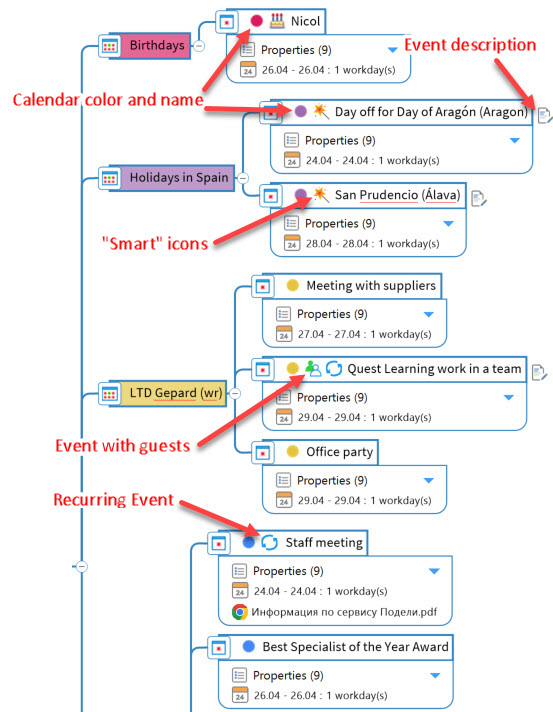
Events collected from Google Calendar
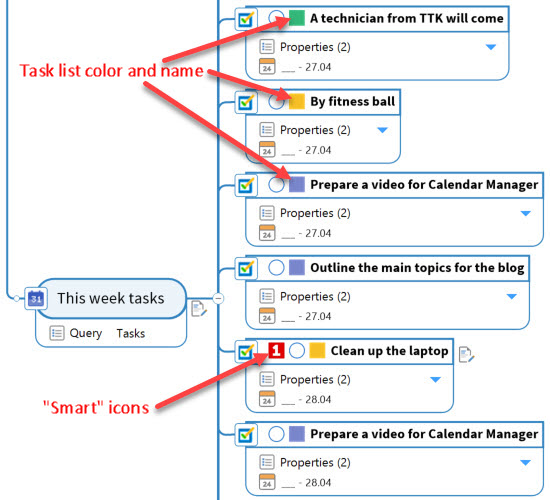
Tasks collected from Google Tasks
The MindManager Schedule and Icon Views make viewing events and tasks from your Calendar even more comfortable than in Google Calendar itself:
Events and tasks from Google Calendar in Schedule View
![]()
Tasks collected from Google Tasks in Icon View (by Task Lists)
You can create Queries to Google Calendar according to different criteria in the Query Manager task pane, as well as view the Query results directly in this pane:
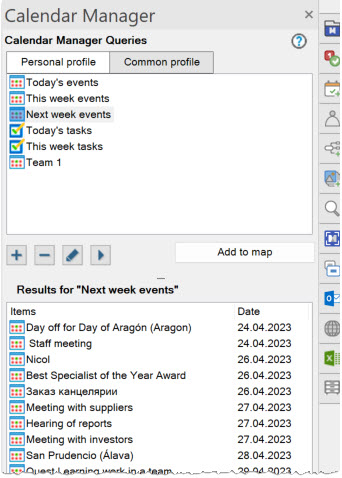
Work with events and tasks collected from your calendars and added to your maps is more handy and faster than from Google Calendar itself:
- you can see the full names of all events, not part of them;
- you point your mouse over the event topic notes and see a description of the event;
- seeing the icons on the event topics, you get extra event info: “Repeat” icon on an repeating event, “Guests” icon on an event that has attendee, etc.;
- using the “Map Index” task pane, you can easily see all events marked with those icons and quickly find them, as well as filter the map. For example, filter the map to see events from certain calendars only, or events with a certain color only , or repeating events only , events with guests, etc.