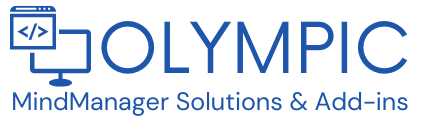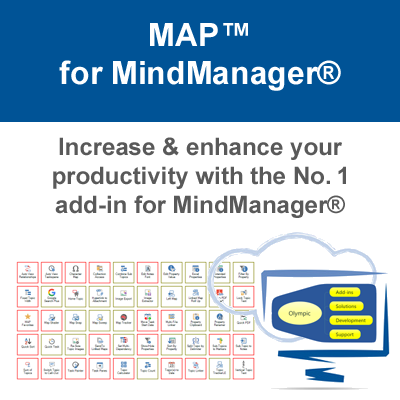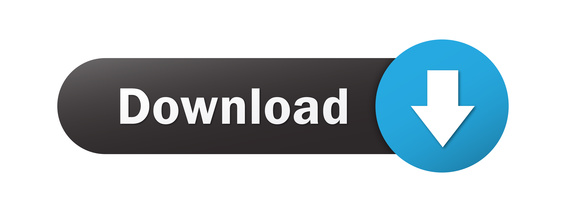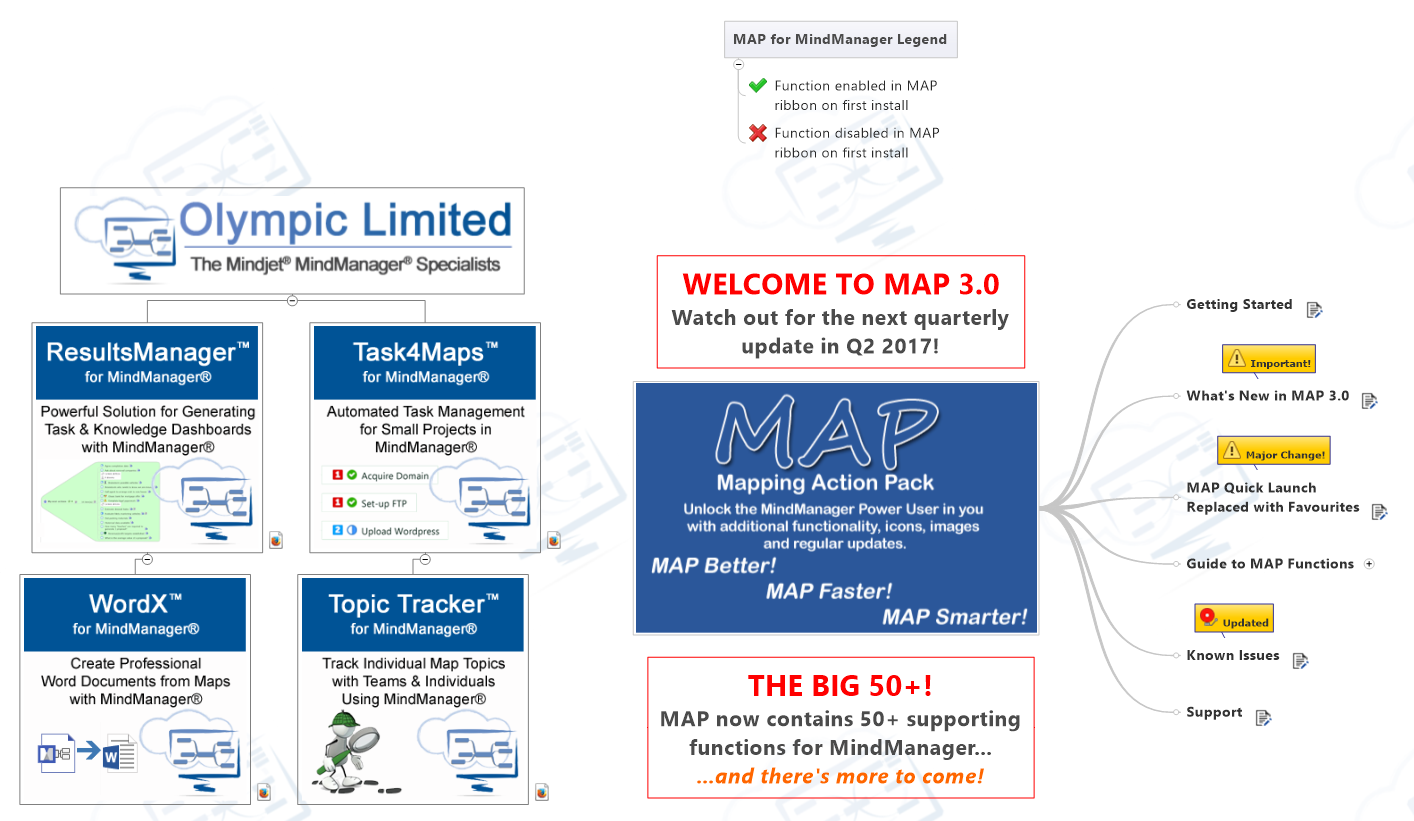MAP™ for MindManager
The innovative "Swiss Army Knife" that extends & enhances your application of Mindjet® MindManager® in business & personal projects.
Try it free today for 14 days. You'll wonder how you ever managed without.
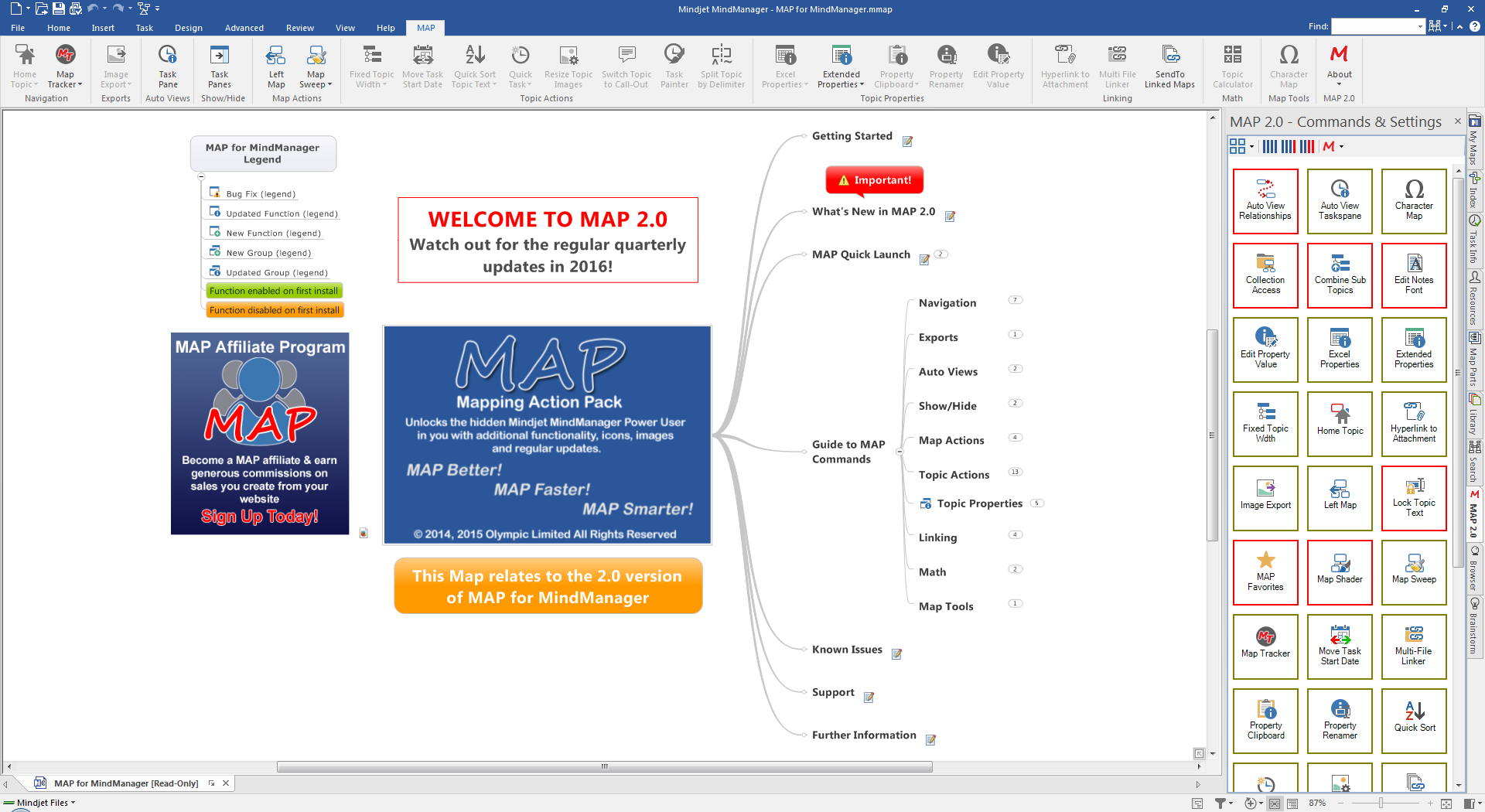
NAVIGATION
Collection Access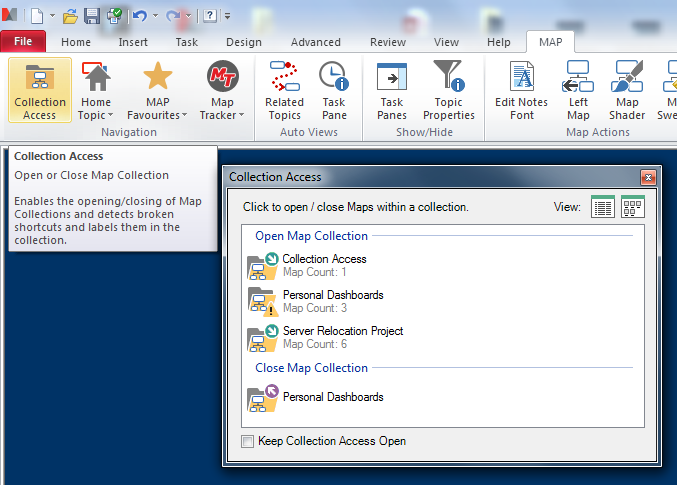
If you regularly use the My Maps feature of MindManager to create Map collections for projects, presentations and more then Collection Access could help you save time when opening and closing collections.
Collection Access also discovers broken Map Shortcuts within Map Collections helping you spot disconnected Maps which may have been removed or become unavailable for one reason or another.
Grouping your Map Collections and analyzing the Map Shortcuts on the fly, Collection Access provides a convenient way to open/close all Maps in a collection in one action.
If you are working on a project or presentation with multiple Maps, organizing them in a Map Collection in My Maps helps keep them all in one place even if the Maps themselves are located in different locations or spread across storage systems.
Using Collection Access you can simply select a collection and have all the Maps open in MindManager ready for you to start work. As the Maps are opened they are checked and you will be notified if any Maps are “unreachable” due to a broken Map Shortcut. These can then be investigated and “repaired” as required.
Similarly, when you are finished you can use Collection Access to close all your Maps within a specified collection, again with one action.
Home Topic
Home Topic is a Navigation command that lets you mark a specific Map Topic as the “Home Topic” for MindManager. Once you have a “Home Topic” stored you can then navigate to that Topic at any time using the Home Topic command whether the Map containing the Topic is open or not.
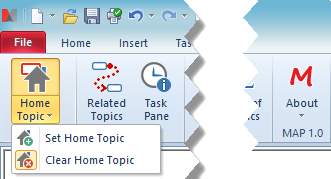 This command is very useful if you work with large maps where you are often visiting many Topics while needing to return frequently to a regular Topic. It can also be used to quickly open and focus on a particular Map/Topic which you use on a frequent basis, a Daily Dashboard Map for example.
This command is very useful if you work with large maps where you are often visiting many Topics while needing to return frequently to a regular Topic. It can also be used to quickly open and focus on a particular Map/Topic which you use on a frequent basis, a Daily Dashboard Map for example.
The Home Topic command will work with Maps that are stored in Mindjet Connect. When using the command to access a Mindjet Connect Map you will see a notification telling you to wait until the Map has completed loading. Once the Map has completed loading, clearing the notification will then locate the Topic and center the Map view.
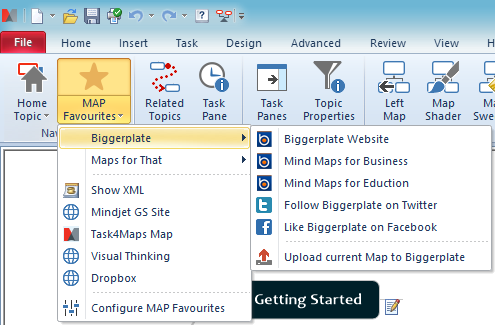 MAP Favourites
MAP Favourites
The MAP Favourites command is a Navigation command and offers MAP users access to the two largest online Map libraries available today, Mindjet’s Maps for That and Biggerplate, directly from MindManager. It also enables you to add up to five personal favourite.’s of their own choice.
MAP Favourites is great for accessing the Map libraries within MindManager as well as providing access to files or applications that you are currently accessing regularly while using MindManager, saving you from leaving the application.
Save
Map Tracker
MAP for MindManager now includes the full edition of our popular Map management add-in, Map Tracker, as standard. You will find the Map Tracker command located in the Navigation group on the main menu.
Map Tracker helps you to catalog your Maps as you work and can be used in a manual mode where you decide when and what Maps to add to the database or in an automatic mode which will prompt you when creating, opening or saving Maps.
![]() Clicking the top section of the Map Tracker command will open the Map Tracker window where you can see all your Map categories. You can search for Maps based on keywords or category and display views of Maps containing similar metadata using the right-hand side of the interface.
Clicking the top section of the Map Tracker command will open the Map Tracker window where you can see all your Map categories. You can search for Maps based on keywords or category and display views of Maps containing similar metadata using the right-hand side of the interface.
When you select a Category or view the result of a search, the display will change to show you Map Tiles, one for each Map in the category or search query.
Each Map is represented by a “tile” that shows an image of the Map and enables you to interact with the Map via a command strip which lets you open, view and delete the Map from the system, giving you a much more visual way to access and organize your map collection.
The map Tile also contains an indicator showing you if the Map is currently open or perhaps disconnected if it resides on a drive that is not accessible.
 MyMapsPlus
MyMapsPlus
MyMapsPlus accelerates your workflow with MindManager by making access to system files quick and easy. Frequently used folders can be set as Favorites and local cloud storage folders can be accessed quickly through pre-set menu commands.
![]()
Drag and drop is now a breeze. Simply locate your file and drag it from the MyMapsPlus Taskpane onto your Map canvas and let MindManager do the rest.
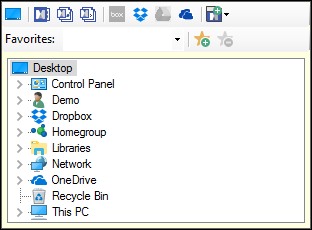
Enhanced Mode enables you to interact with MindManager file types in special ways such as executing or editing a Macro file, opening or editing a MindManager Template file or creating a date& time stamped copy of a Map to record version history on subsequent iterations of your Maps.
Multiple views help you interact with your system files without leaving MindManager
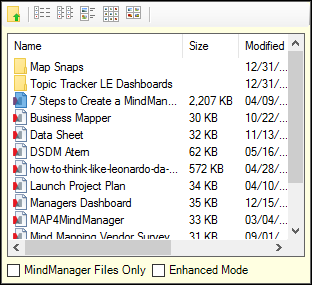
Full Windows Explorer capability enables you to create folders, copy files, rename files or folders and more, all within MindManagers Taskpane.