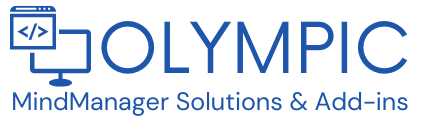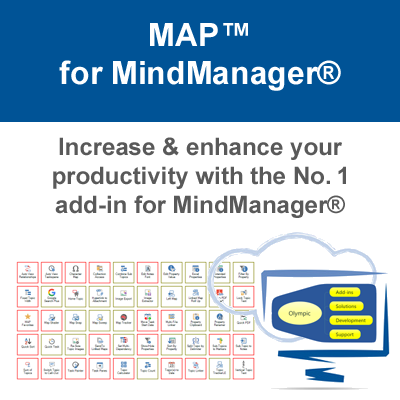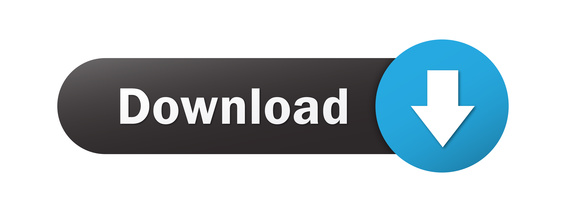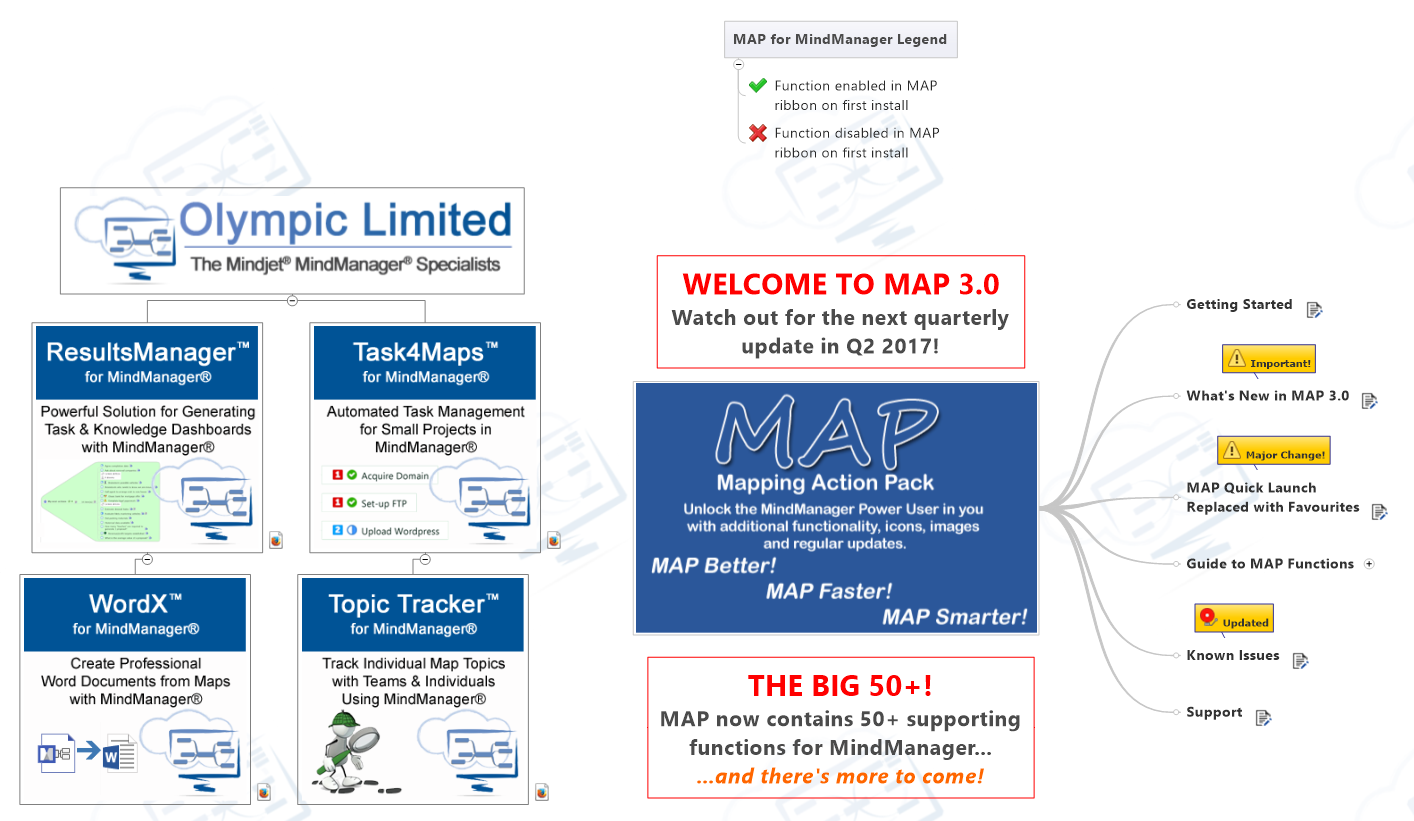MAP™ for MindManager
The innovative "Swiss Army Knife" that extends & enhances your application of Mindjet® MindManager® in business & personal projects.
Try it free today for 14 days. You'll wonder how you ever managed without.
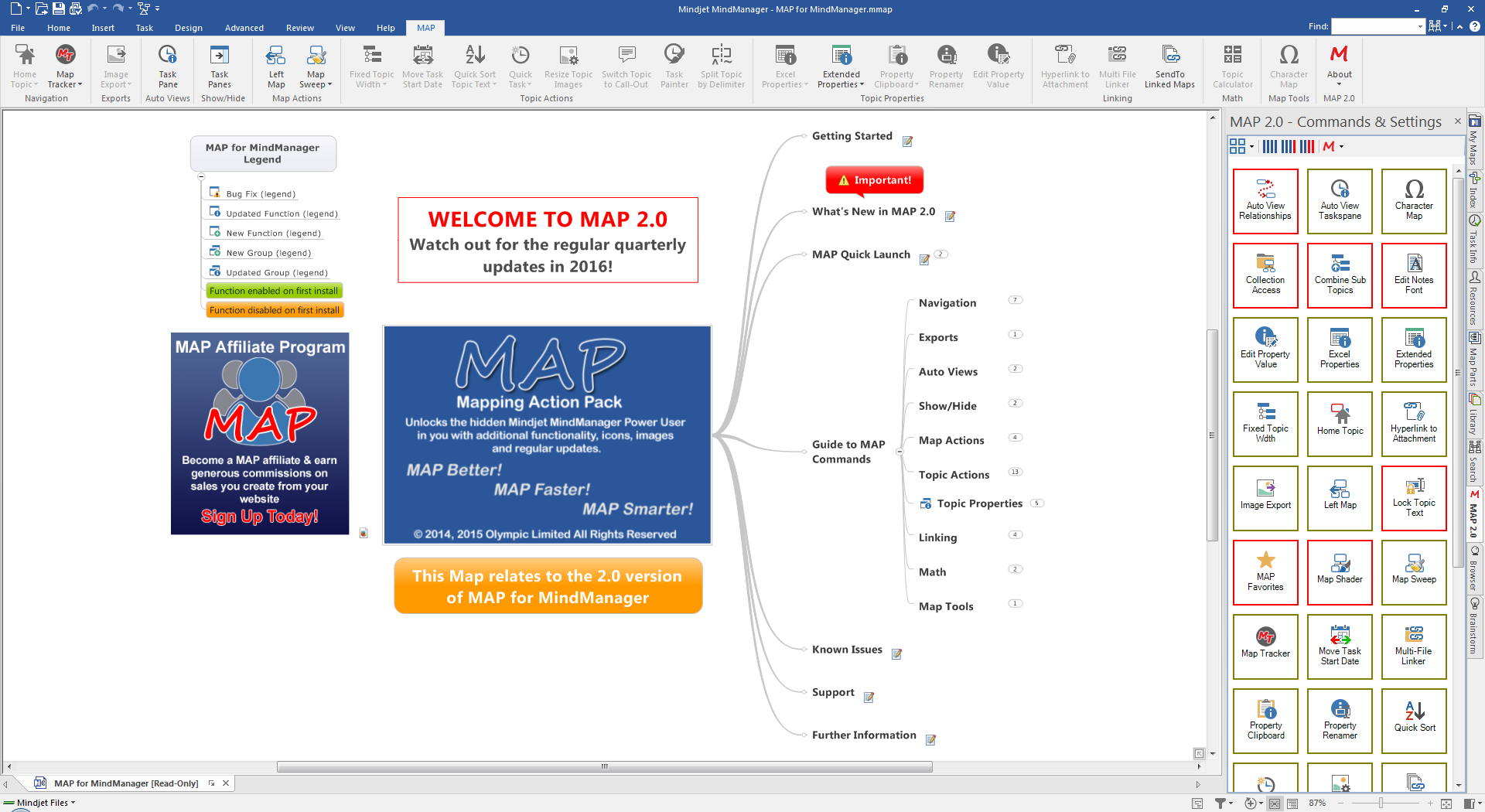
SHOW/HIDE
(Topic) Properties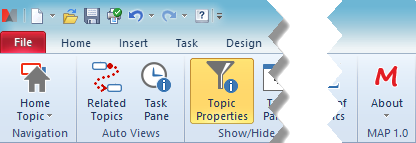
Properties is a Show/Hide function that toggles the visibility of Custom Properties. In MindManager, Custom Properties can be either:
- Spreadsheet
- Auto Calculation set
- Custom Properties (defined by the user)
- Properties added by a 3rd party add-in
This function will work on any of these Topic property types.
Custom Properties are great for holding additional information about a particular Topic subject matter but they do take up valuable Map Canvas. The Properties command will help you to quickly hide this content when necessary to make more room in the Map for new Topics of to allow a more focused view of the information without distracting the view with unnecessary detail.
Custom Properties shown in the Map before activation.
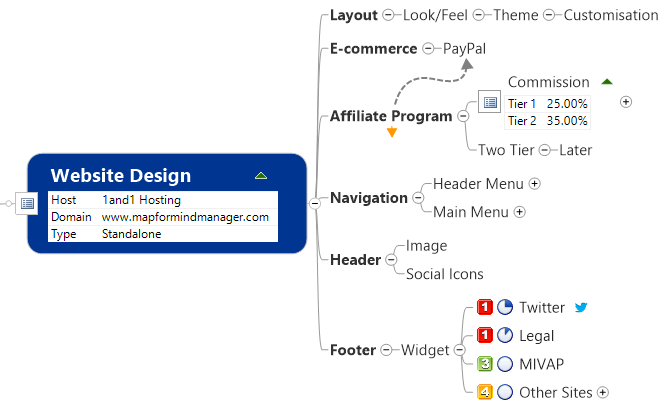
Custom Properties shown in the Map after activation.
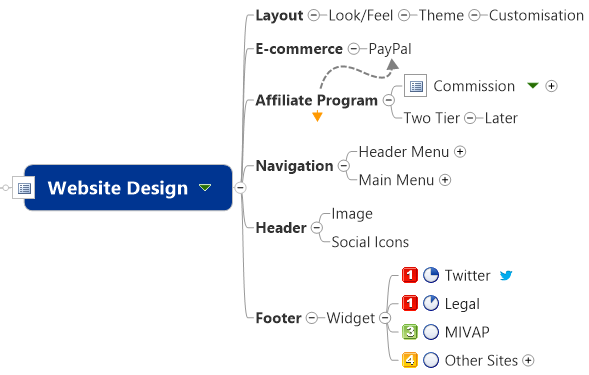
Note that you can still use the Custom Properties view command, (the small upside down triangle located on the Topic), to change the visibility of individual Topic Custom Properties if you need to.
Task Panes
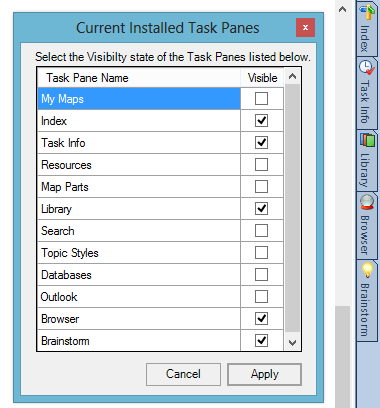 Task Panes is a Show/Hide command and allows you to control which Task Panes are displayed in the MindManager Task Pane Collection located at the right hand edge of the application (left hand edge if you have opted for left handed view under MindManager Options).
Task Panes is a Show/Hide command and allows you to control which Task Panes are displayed in the MindManager Task Pane Collection located at the right hand edge of the application (left hand edge if you have opted for left handed view under MindManager Options).
Sometimes, when you have installed several 3rd party add-ins that utilize the Task Pane collection of MindManager, you can find that the tabs of the panes become smaller, often to the point of obscuring the captions on the tabs making it harder to locate the correct Task Pane quickly. The Task Panes command can help you reduce some of the Task Panes you don”t use very often when you need more view.
This can also help when you are using a projection screen for presentation and the screen resolution is too large and makes the Task Panes disappear from the bottom of the collection.
The changes you make with the Task Panes command are valid across your MindManager sessions. When you restart MindManager the Task Pane collection will remain as you have set it.