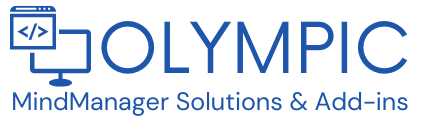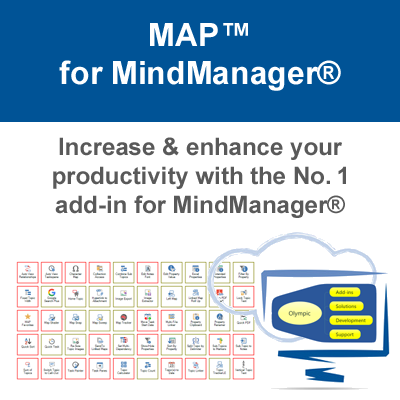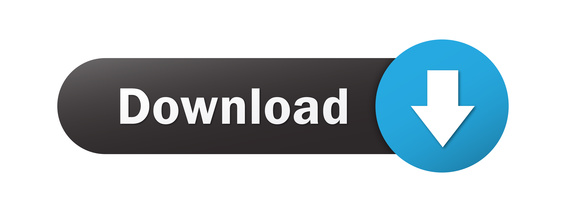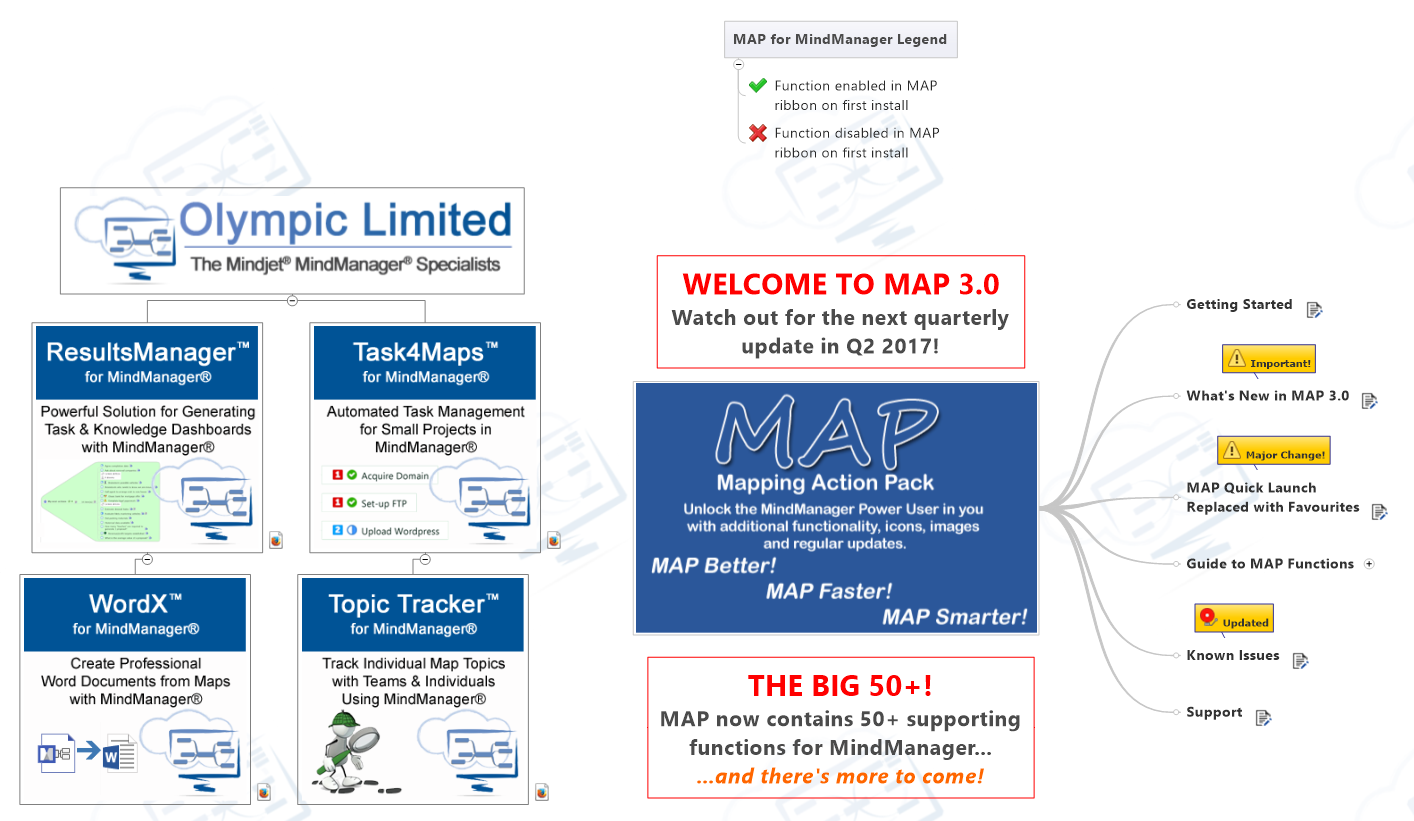MAP™ for MindManager
The innovative "Swiss Army Knife" that extends & enhances your application of Mindjet® MindManager® in business & personal projects.
Try it free today for 14 days. You'll wonder how you ever managed without.
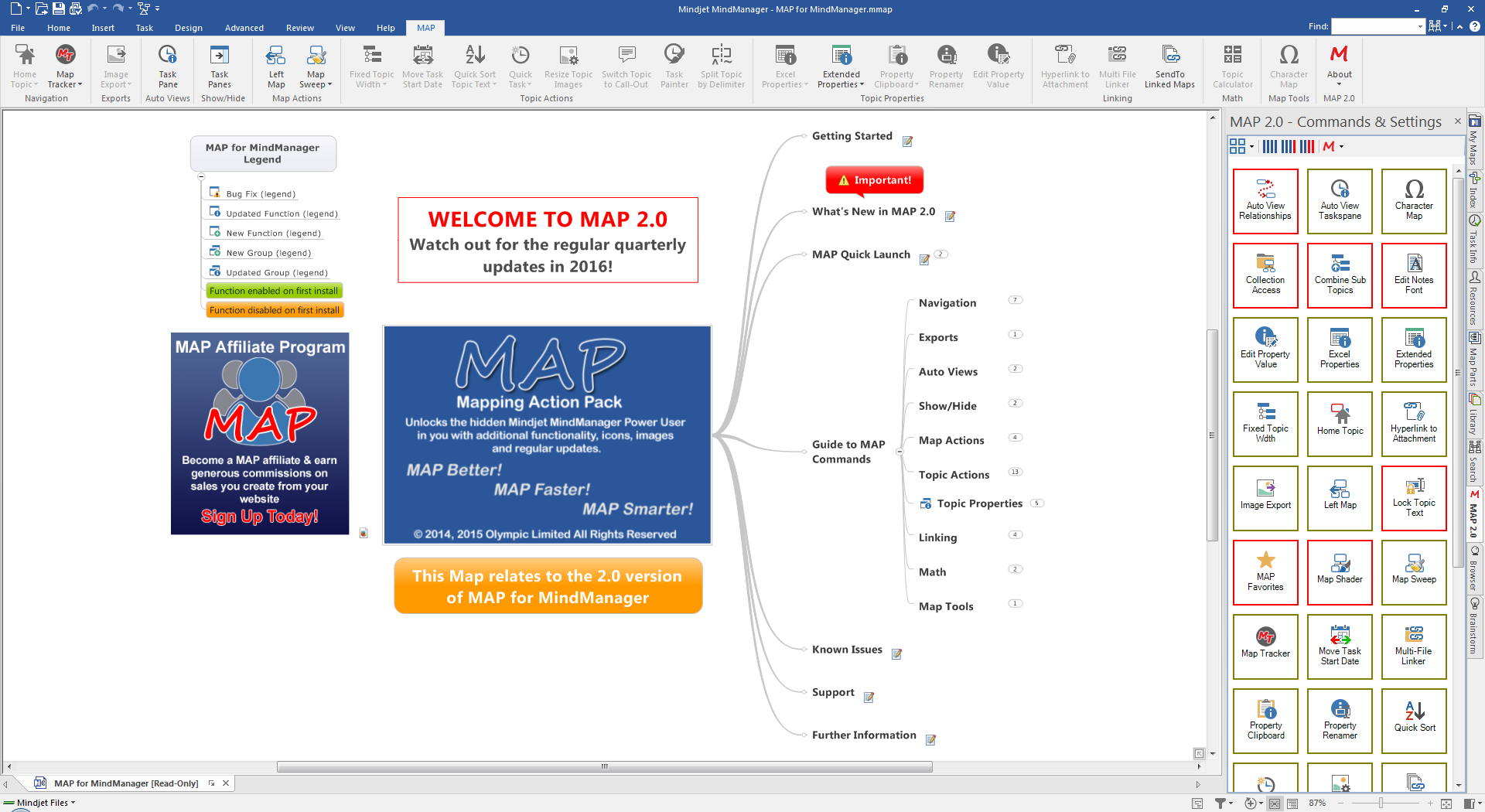
MAP TOOLS
Character Map
When you need to use special characters such as copyright or trademark symbols you can quickly enter them into your typed text using the ALT key plus an ASCII key code to insert the desired character. The copyright symbol, for example, is ALT + 0169.
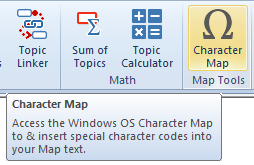 This is great if you know the code, but when you don’t it requires accessing the Character Map in Windows or copying and pasting from another piece of text.
This is great if you know the code, but when you don’t it requires accessing the Character Map in Windows or copying and pasting from another piece of text.
The MAP Character Map function gives you fast access to the Windows OS Character Map directly, saving you several steps and time when looking for special characters you are unfamiliar with.
The function is accessed from the Tools group located on the far right hand side of the MAP ribbon menu.
When activated, the Windows Character Map is displayed, enabling you to access all installed font types on the users system.
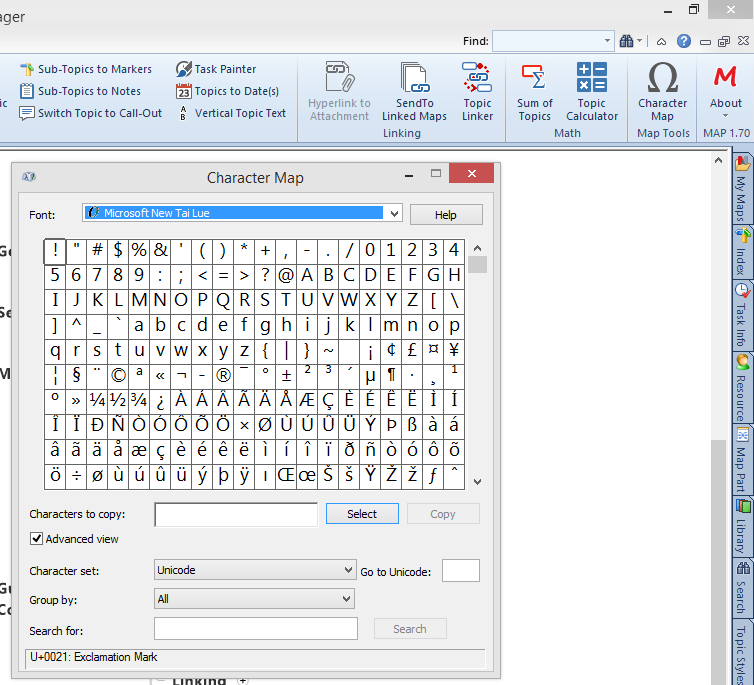
This enables you to use character types that are hard or impossible to access from the keyboard.
You can now use fraction indicators, Greek characters and other special symbols in your Maps Topic Text and Notes text quickly and easily.
Interestingly, the Windows Character Map will give access to some Font types that the MindManager built in drop down Font selection does not display. You can also now access the Wingdings Font type, (small graphic characters), and display them enabling easier selection.
Image Extractor
If you have ever wanted to grab all of the images and icons in a particular Map so you can utilize them in other Maps or even other applications then Image Extractor is just for you.
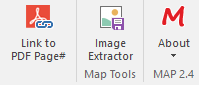
The process runs on the entire Map The example below shows a Map with numerous images/icons.
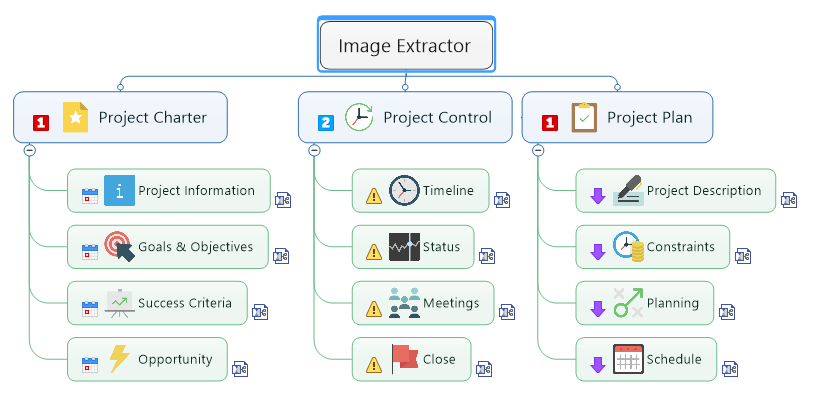
There are several options you can select when running an extraction. These are shown in the dialog below.
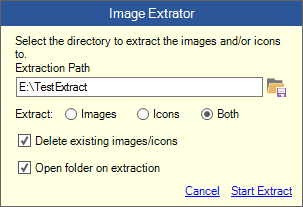
You can select to extract images, icons or both and also choose whether previously extracted files are replaced.
Images are extracted to an Image folder and an Icon folder.
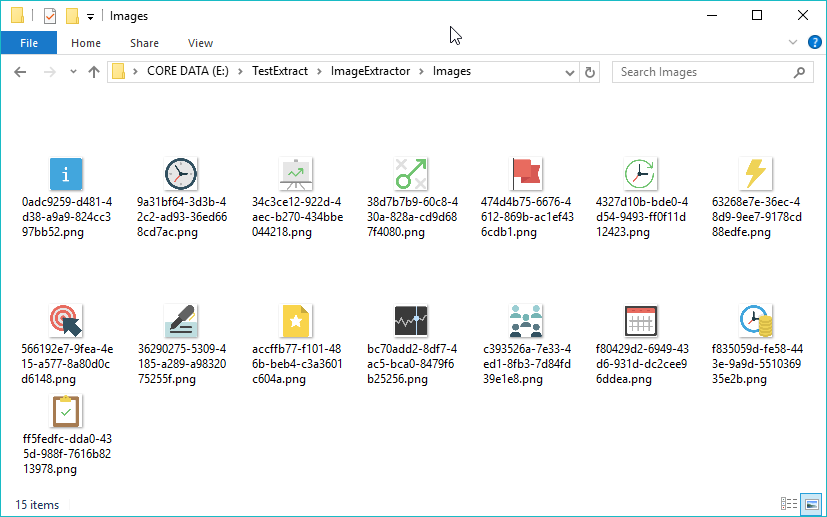
The resulting image directory contents of the extraction on the example Map above.
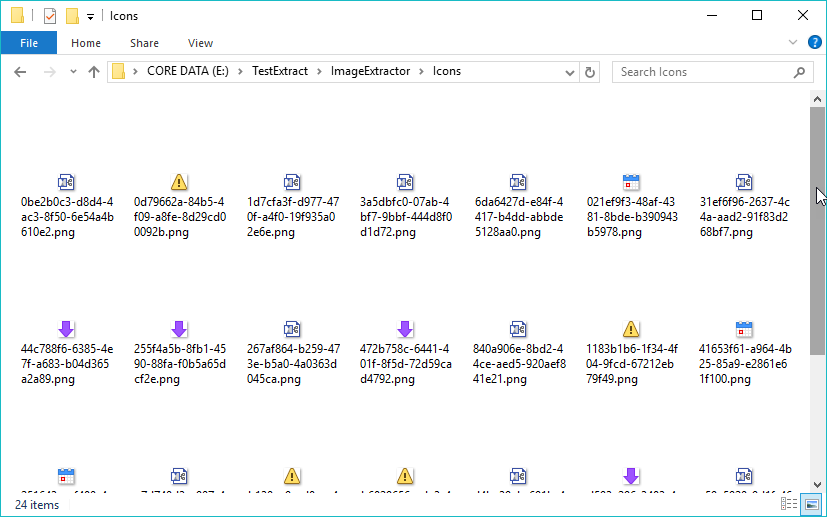
The resulting icon directory contents of the extraction on the example Map above.
The extraction will include icons from the Marker Index and also any Control Strip elements such as Hyper-links etc.
Once extracted you can rename and utilize the images/icons elsewhere.